Presentation Equipment
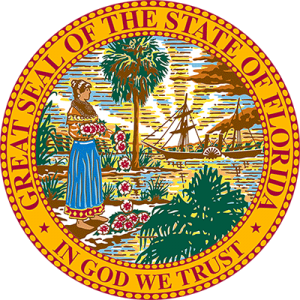
ADA
If you are a person with a disability who needs any accommodation in order to participate in this proceeding, you are entitled, at no cost to you, to the provision of certain assistance. Please contact the ADA Coordinator at (904)548-4600 press 0, at least 7 days before your scheduled court appearance, or immediately upon receiving this notification if the time before the scheduled appearance is less than 7 days; if you are hearing or voice impaired, call 711.
ADA Contact Information
Phone – (904) 548-4917
Fax – (904) 548-4949
TTD/TTY – Dial 711
E-Mail – ADA@nassauclerk.com
Presentation Equipment Instruction
 To use your laptop, ensure the presentation control screen is on. There is a pullout laptop table on the side of the podium you may use as a surface for your machine.
To use your laptop, ensure the presentation control screen is on. There is a pullout laptop table on the side of the podium you may use as a surface for your machine.

 Use the provided connectors to attach your laptop top to the system. The system can be connected to a laptop via HDMI cable or VGA/3.5mm audio cable. One of these are common on most laptops. If your machine does not have one of these ports, you will need an adapter.
Use the provided connectors to attach your laptop top to the system. The system can be connected to a laptop via HDMI cable or VGA/3.5mm audio cable. One of these are common on most laptops. If your machine does not have one of these ports, you will need an adapter.
Note: Most Apple products will need an adapter.
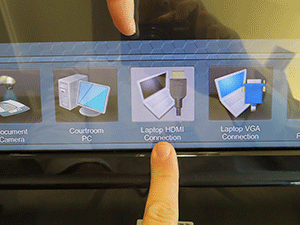

Choose either the Laptop HDMI or Laptop VGA (whichever connector pictured you used).
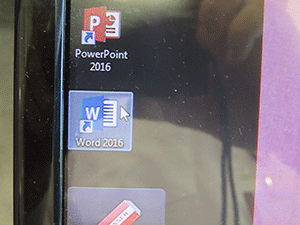
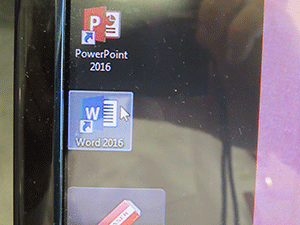
Open the evidence file you wish to present and ensure everything is in working order. The contents will not be visible to the courtroom at this point.
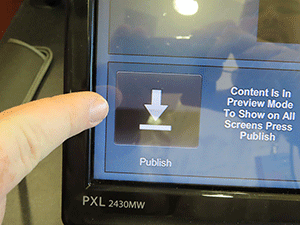
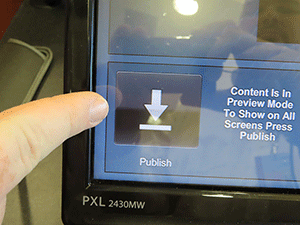 When you are ready to make your presentation to the court, push the publish button shown. This will broadcast your laptop screen throughout the courtroom.
When you are ready to make your presentation to the court, push the publish button shown. This will broadcast your laptop screen throughout the courtroom.


Ensure the presentation control screen is on.


The courtroom pc is located in the cabinet below the evidence screen. If the power is not on, push the power button on the top of the face-plate of the pc. Once the pc is powered on, insert your disc or usb drive.
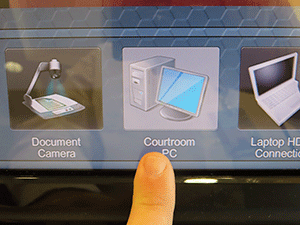
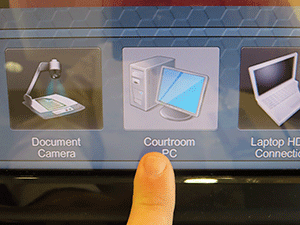
Select the courtroom pc button on the presentation screen.
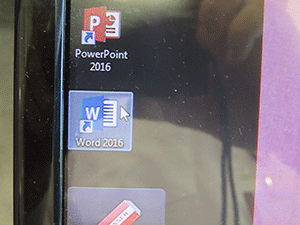
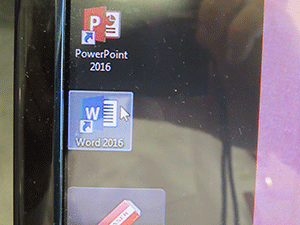
Select your evidence file from the disc or usb drive.
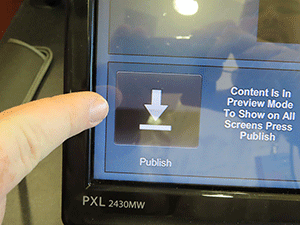
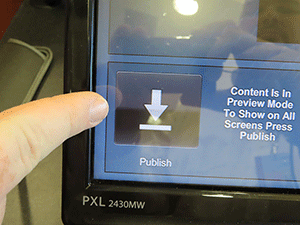
When you are ready to make your presentation to the court, push the publish button shown. This will broadcast your screen throughout the courtroom.


Ensure the presentation control screen is on.


Slide the Elmo Projector from the side of the podium. Power on the Projector and adjust the light arms. Place your document on the screen.

Choose the Document Camera button on the evidence presentation screen.
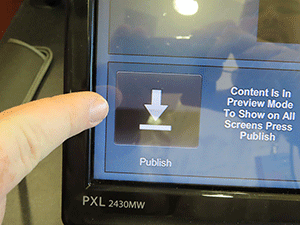
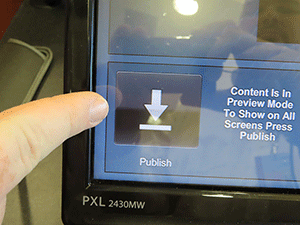
When you are ready to make your presentation to the court, push the publish button shown. This will broadcast your Document throughout the courtroom.
